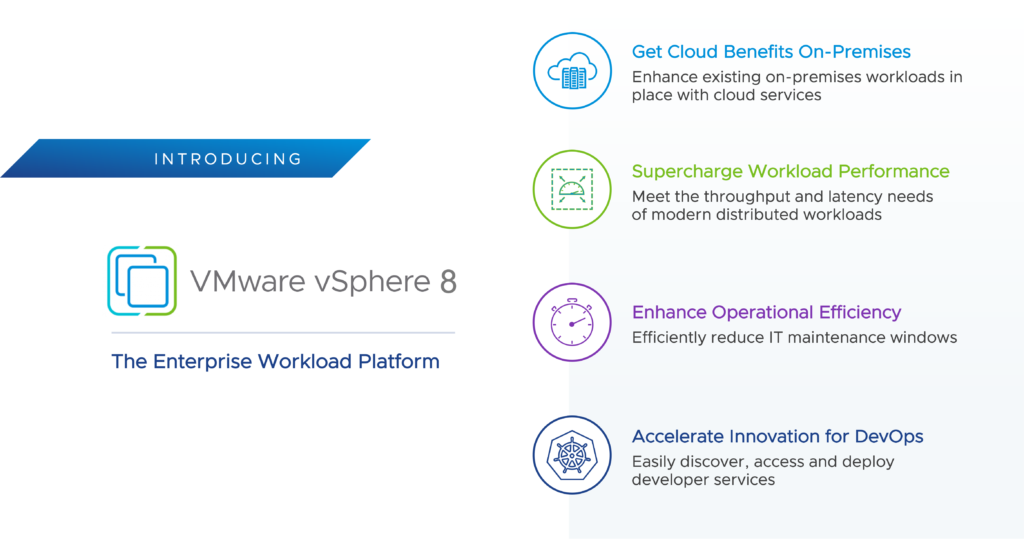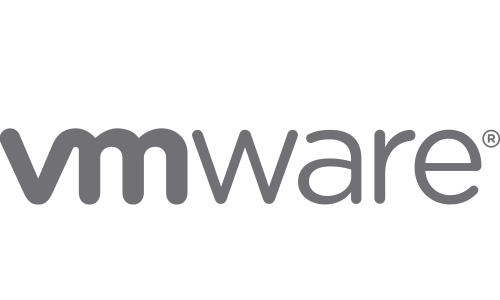We have a situation where we have to deploy VMware vCenter Server Appliance (VCSA), then move it to a secured network behind a firewall.
I have not (yet) had success changing the hostname, including the FQDN, so make sure you can create proper DNS entries on both sides of the firewall and can do the initial deployment with the intended final FQDN. Our VCSA’s FQDN is of the format “vcenterserver.securednet.companynet.org” so this was achievable (the segmented domain is a subdomain of the company domain)
Deploy the appliance, then access the VCSA console and press F2, then login as root. At this point you may also need to Edit the VM Settings and change it to the new network (behind the firewall, in my case).
– Configure Management Network
– Set IP Configuration, IPv6 Configuration, DNS Configuration, Custom DNS Suffixes as required.
– (Esc) Exit, (Y) Yes Apply changes and restart management network
At this point, I got the following 2 screens. IPv6 is understandable; we disabled it. The DNS error appears even though we have validated the DNS entries/servers.


Now, to access the shell console. Login as root.
Command> shell.set --enabled True
Command> shell
# vi /etc/sysconfig/networking/devices/ifcfg-eth0
Quick vi reminder: hit (Insert) to edit the line, then (Esc), :wq! to save and exit.
Make sure all the IP information is correct in this file. I had to update the broadcast & gateway for sure. Then,
# vi /etc/hosts
Fix the entry here to reflect the new IP.
Validate settings:
# ifconfig eth0
# route -n
At this point, we were missing the default gateway in the route table, even thought it was defined in the ifcfg-eth0 file and in the IP Configuration screen of the console. Also the Broadcast address still reflects the old network, but this is less of a problem.
To temporarily fix the default gateway, do # route add default gateway XXX.YYY.ZZZ.1, using the correct gateway IP obviously.
To permanently resolve the gateway issue, log into the web console (https://vcenterserver:443/vsphere-client/) as Administrator@vsphere.local or whatever you defined as your SSO domain.
– Go to System Configuration under Administration in the main panel
– Nodes (in left column, under System Configuration)
– Select your vCenter server under Nodes
– “Edit” in the upper right corner of the main panel
– Expand nic0 & define Default gateway
– Ok
– Reboot to validate configuration persists